Exploring SLV urls
I like urls. They take you places. And if you know how to read them, they can tell you things about the systems that created them. One of the first things I did when I started my residency at SLV LAB, was to try and understand how their collection urls work. There’s a couple of well-worn methods I use when digging into a new site.
The first is url hacking – this involves fiddling around with the parameters in a url and submitting the result to see what happens. The Trove Data Guide includes some examples of hacking Trove urls to change the delivery of search results.
The second method involves opening up the developer console in your web browser and watching the activity in the network tab as you click on links. This tells you where the information that gets loaded into your browser actually comes from – sometimes exposing handy urls that you can use to shortcut access to useful data.
Permalinks
The SLV uses Primo for its public-facing catalogue, as well as other systems such as Rosetta and IIIF to deliver digitised content. I’d noticed that Zotero gets some useful data from the catalogue using the default ‘Primo 2018’ translator, however, important things like the item url aren’t captured. The problem is that Primo’s ‘permalinks’ are generated as required by a browser click – they’re not embedded anywhere on the page. This makes it hard to Zotero to grab them. So I started wondering how Zotero could construct short, persistent(ish) links to items.
Here’s a link to an item in Primo: https://find.slv.vic.gov.au/discovery/fulldisplay?vid=61SLV_INST:SLV&search_scope=slv_local&tab=searchProfile&context=L&docid=alma9941325055707636
It looks pretty long and messy, but if you start deleting parameters and resubmitting, you’ll find that only two parameters are essential, vid and docid. This means we can rewrite the url as: https://find.slv.vic.gov.au/discovery/fulldisplay?vid=61SLV_INST:SLV&docid=alma9941325055707636 Much nicer.
The ‘permalink’ for the same item is: https://find.slv.vic.gov.au/permalink/61SLV_INST/1sev8ar/alma9941325055707636 If you look closely at the url path and compare it to the example above you’ll see the path is constructed from /vid/[some other id]/docid. One of the librarians explained to me that the other identifier in the permalink is an encoding of the view type, but given that the ‘fulldisplay’ view is the default, we don’t really need it. So the shortened url seems fine for use in Zotero and is easy to generate from the current url. Nice.
It’s also worth noting that the vid value doesn’t seem to change, so to construct catalogue urls in your code, all you really need is the ALMA identifier that’s in the docid parameter.
Structured data
Item pages in Primo include a link labelled ‘Display source record’. If you click on this you’re taken to a representation of the item’s metadata in MARC. Here’s what the urls look like: https://find.slv.vic.gov.au/discovery/sourceRecord?vid=61SLV_INST%3ASLV&docId=alma9941325055707636&recordOwner=61SLV_INST Notice that the ‘fulldisplay’ in the url path above has changed to ‘sourceRecord’. There’s also a new recordOwner parameter, but it seems you can delete this and still get the same result.
Having access to the MARC record is handy, because it delivers the metadata in a simple, structured plain text format. But while the ‘source record’ page looks like a plain text file, it’s actually a HTML page that embeds a plain text record. If you open up the network tab of your browser’s developer console and reload the ‘source record’ page, you’ll see a different url is loaded under the hood: https://find.slv.vic.gov.au/primaws/rest/pub/sourceRecord?docId=alma9941325055707636&vid=61SLV_INST:SLV&recordOwner=61SLV_INST&lang=en See how the url path has changed from /discovery/ to /primaws/rest/pub? This url does deliver a plain text version of the MARC record.
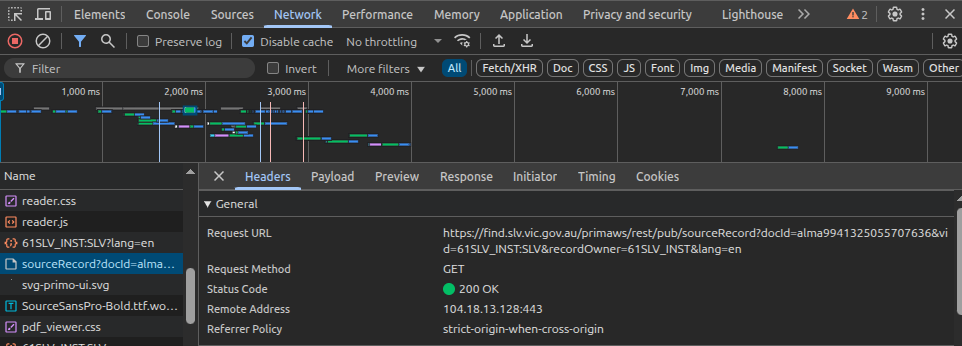
Once you have the plain text version you can parse the contents to extract the structured data. There are tools that can probably do this automatically, but it’s also pretty easy using regular expressions. Here’s an example of some code I used to parse map records.
def get_marc_value(marc, tag, subfield):
"""
Gets the value of a tag/subfield from a text version of an item's MARC record.
"""
try:
tag = re.search(rf"^{tag}\t.+", marc, re.M).group(0)
subfield = re.search(rf"\${subfield}([^\$]+)", tag).group(1)
except AttributeError:
return None
return subfield.strip(" .,")
You can also access a JSON representation of the record by adding the parameter &showPnx=true to the catalogue url: https://find.slv.vic.gov.au/discovery/fulldisplay?vid=61SLV_INST:SLV&search_scope=slv_local&tab=searchProfile&context=L&docid=alma9941325055707636&showPnx=true
Once again, this is a JSON representation embedded in a web page. Using the same developer console trick, you can identify the direct url is: https://find.slv.vic.gov.au/primaws/rest/pub/pnxs/L/alma9941325055707636?vid=61SLV_INST:SLV&lang=en&search_scope=slv_local&showPnx=true&lang=en You should be able to parse the response from this url as JSON and use it in your code. I think the Zotero translator makes use of this pnx data.
If you want to download the MARC or JSON representations in your code, all you really need is the alma identifier. Just use it to construct one of the direct urls, such as this: https://find.slv.vic.gov.au/primaws/rest/pub/sourceRecord?docId=alma9941325055707636&vid=61SLV_INST:SLV The recordOwner and lang parameters are not needed, and the vid parameter doesn’t change.
Librarians using Primo have documented a number of tricks like this and shared handy bookmarklets to rewrite urls and get catalogue data in different forms.
IIIF and images
SLV delivers digitised images using IIIF. The IIIF manifest urls are not directly exposed through the web interface, but you can construct your own.
IIIF manifest urls look like this: https://rosetta.slv.vic.gov.au/delivery/iiif/presentation/2.1/IE24074939/manifest.json All we need to construct them is the IE identifier, in this case IE24074939. But where do you find this identifier?
If you’re looking at an image in the SLV’s image viewer, the url will be something like this: https://viewer.slv.vic.gov.au/?entity=IE24074939&mode=browse Yep, the IE identifier is right there in the url. Just extract it from the viewer url, and plug it into the manifest url!
If you’re looking at a catalogue record, or starting with one of the alma identifiers, you can get the IE identifier from the 956$e field of the MARC record.
The IIIF manifest will, in turn, provide identifiers for individual images that can be requested using the standard IIIF syntax.
To save myself a bit of fiddling about, I created a userscript that exposes the IIIF manifest url within the image viewer. If you install it you’ll see something like this:
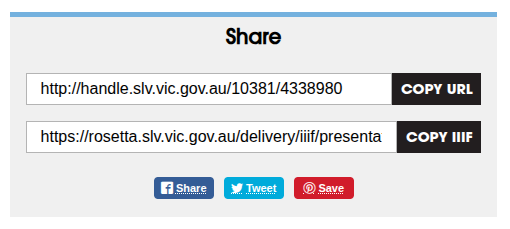
Handles
Links to digitised items sometimes come in the form of ‘handles’: http://handle.slv.vic.gov.au/10381/4338980 These urls are redirected to the image viewer.
If you want to construct one of these handles, the identifier can be found in 956$a field of the MARC record.
From old to new
I was looking at the datasets created about 8 years ago in the SLV open data repository and noticed they included urls from the previous catalogue. Fortunately, the old urls redirect to the new system.
For example, this url: http://search.slv.vic.gov.au/MAIN:Everything:SLV_VOYAGER1842440
If you look closely at the urls you’ll see that the identifier from the old system is embedded in the new identifier: 1842440 is in 9918424403607636 – 99_1842440_3607636. This means if you have a lot of old urls, such as in the open datasets, you can easily rewrite them in your code.
The process of GLAM hacking
No doubt a lot of this is well-known to librarians, and there’s probably many subtleties or complexities that my poking about has missed. But I wanted to document the process as much as the results – to give an idea of what I do when I approach a new GLAM collection online. I suppose this is GLAM hacking 101.